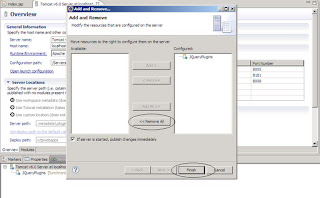The radio buttons for changing location in server
configuration file seem disabled. I loved myEclipse over Eclipse only due to
this problem in Eclipse. The problem arises when we add or publish a project to
a server in Eclipse. The screenshot of disabled location buttons is given as
There are three solutions to this problem.
- Server
created but no projects published.
- Server
Created and projects published into it.
- Change
location in server properties
- Change
location after removing projects.
- Server created but no projects published.
When a server is created and
projects are added into it, DO NOT PUBLISH
any projects into the server and you will be able to change the server location
with the radio buttons.
- Server Created and projects published into
it.
When a server is created and
projects are added into it and we publish projects into the server, the
location button in server configuration file go disabled. In these cases, in
order to change the location, we must follow either of the following two
methods
- Change location in server properties
Right click on the server, go to
properties, go to general, you will see a change location button as seen in the
screenshot.
Press it and you will see a changed location
left to it. You can either apply the changes directly from here or press the
Cancel button and go to the server configuration file where you will see the
enabled location radio buttons now.
- Change location after removing
projects.
Right click on server, click on Add and
Remove…, remove all the projects. Then right click on the server and
click Clean….
Now you will be able to see the
enabled location changing buttons in the server configuration file.